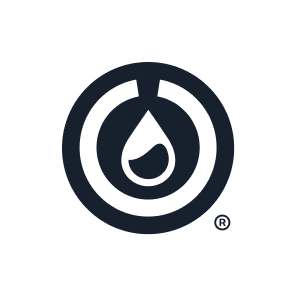Move Opentrons Flex after unboxing
This article references relevant sections of the Opentrons Flex instruction manual on moving the Flex short distances after unboxing. For information on longer moves, please see the Relocation section within the Installation and Relocation chapter of the Flex manual. … Read More